Pervasive Computing in Practice
Introduction to Felix
The purpose of this page is to provide a quick introduction to OSGi/Felix. Specifically, it teaches you to:
- start and stop the Felix framework.
- deploy, install and start bundles.
- use the Felix Web Console.
- use basic commands to get information about the running bundles.
Starting the framework
First install and set-up your environment.
Then copy the iCASA runtime into an accessible directory. In this tutorial, we assume that you will use ~/workspaces/runtimes/first-runtime.
The framework has to be run from a terminal.
Open a terminal and navigate to ~/workspaces/runtimes/first-runtime.
$> cd ~/workspaces/runtimes/first-runtime
Now, start the Felix framework. You simply have to run the script icasa.teaching.distribution (or icasa.teaching.distribution.bat on Windows)
$> ./icasa.teaching.distribution ____________________________ Welcome to Apache Felix Gogo g!
If successful, you have a greeting from Felix and access to the Felix console.
Listing the bundles
OSGi provides facilities to manage installed bundles. The iCasa runtime comes with the Apache Felix Web Console, a very handy tool to manage the bundles from your Web browser.
Let’s see how to get the list of bundles with this console.
First, open a browser and go to http://localhost:8080/system/console/bundles. You have then to provide a username and a password (admin and admin by default!).
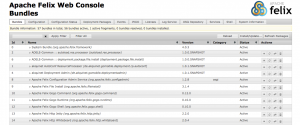
You get the (long) list of the bundles installed in your OSGi environment. There is no bundle of your own so far: all these bundles are system bundles.
The console provides detailed information about bundles, including the following attributes:
- Name is the symbolic name of the bundle (Apache Log4J for instance).
- ID is a unique number created by the framework when installing a bundle. Using this id is a convenient way to manage bundles in command lines. For instance the command stop 3 will stop the Apache Log4J bundle.
- Status provides information about the current state of a bundle. This value is set to INSTALLED or RESOLVED when the bundle is installed but not started, ACTIVE when the bundle has been started, UNRESOLVED if there is something wrong (generally some dependencies are missing).
- Version is used to uniquely identify a bundle . For instance Apache Log4J has the version 1.2.16. Multiple bundles with a same name can be installed granted that the version is different.
You can also list the installed bundles directly from a terminal, using the lb command :
g! lb
START LEVEL 1
ID|State |Level|Name
0|Active | 0|System Bundle (4.0.3)
1|Active | 1|akquinet AutoConf ResourceProcessor (1.0.1.SNAPSHOT)
2|Active | 1|ADELE-Common :: autoload.res.processor (1.0.0.SNAPSHOT)
3|Active | 1|Apache Log4J (1.2.16)
...
The result is the same as the one given by the webconsole.
Installing/Uninstalling bundles
Now let’s see how to install and uninstall bundles.
Reminder: A bundle is uniquely identified by its name and its version. A bundle can not be installed twice but you can install two bundles with the same name and different versions.
In the following, we will use a trivial Hello World application made of one bundle. The bundle can be downloaded here : http://self-star.imag.fr/wp-content/uploads/2015/06/hello.world_.jar.
Using the Felix Web console
First, download the Hello-World bundle and store it in an accessible directory. Then, to install the bundle, open the web console and click Install/Update as shown below :
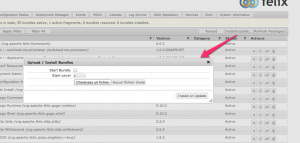
Select your bundle in the appropriate directory and click “Install or Update” (note that you can click a check box to also start the bundle). When done, you can check that the bundle is correctly installed by refreshing the bundle list (or loading the page):
![]()
Bundles are generally ordered according to their id. A newly installed bundle will always have the highest id and appear at the end of the list.
To uninstall a bundle click on the trash icon:
![]()
You can refresh the bundle list to make sure the bundle is gone!
Using a terminal
As for the listing command, Install/Uninstall commands can be set directly in a terminal. Installation is performed with the install command:
install path
where path is a local (begins with file://) or external URL (begins with http:// or ftp://).
You can uninstall the bundle by searching its id with lb and then using :
uninstall id
Now, let us practice!
If you are not behind a proxy, you can try to deploy the jar directr
install http://self-star.net//bin/hello-world/hello.world.jar
Check the bundle has been installed with lb.
g! lb 55|Active | 1|iCasa :: script.executor.api (0.0.1.SNAPSHOT) 56|Active | 1|iCasa :: device.presence (0.0.1.SNAPSHOT) 61|Installed | 1|World (1.0.0.qualifier)
Then uninstall the bundle :
uninstall 61
And check that the bundle has been uninstalled using lb.
Now, let us use files.
Download the bundle and put it in an accessible directory. Then use the install command :
install file://your/path/to/the/hello-world/hello.world.jar
The result will be exactly the same than before.
Starting and Stopping bundles
As explained above, bundles have a lifecycle reflected by their State attribute. Here are the states you should know:
- installed: the bundle has been correctly installed on the platform.
- resolved/unresolved: when a bundle is started, the supporting framework has to check that all dependencies are resolved, that is that the necessary modules and packages are available. If all dependencies are resolved, the state turns to RESOLVED, otherwise the state is set to UNRESOLVED.
- active: the bundle has been started.
Transition states like starting/stopping/uninstalled are not detailed here.
Do not worry to much about bundle lifecycle! Most ot the time, all you need to know if whether your bundle is ACTIVE or not. The IDE provided in this site and the use of the iPOJO component model will hide most of the complexity related to bundle lifecycle management. Just keep in mind that the UNRESOLVED state stands for something wrong.
What happens when the bundle becomes ACTIVE ?
Bundles can come with an Activator class. This class can be seen as the Main Class of the bundle. When the bundle is started, as soon as the dependencies are resolved, the supporting framework looks for such class and calls it if it exists.
Conversely, when the bundle is stopped, this class is called again to allow cleaning actions to be carried out (to free resources for instance).
Stop/start using the webconsole
We will start and stop the “Hello World” bundle we have just installed.
Search your bundle in the list and use the start/stop button on the right :
![]()
Check out your terminal: it should print “Hello World !” when the bundle is started, “Good bye World !” when the bundle is stopped.
Also pay attention to the bundle state which becomes ACTIVE when the bundle started and RESOLVED when the bundle is stopped.
Stop/start using the command line :
To stop a bundle, use the stop command (where x is the bundle id):
stop X
Conversely, to start a bundle use the start command :
start X
To illustrate this, we will stop the Felix Web Management Console (the console will not be accessible anymore!). First, use the lb command and search for the “Apache Felix Web Management Console”. Here is what you get:
g! lb 24|Active | 1|Apache Felix Web Management Console (3.1.6)
The Web console bundle id is 24.
Go to the webconsole and check that the site is up and running. Then, stop the console :
g! stop 24
If you use lb to check the state of the bundle, you will see that something has changed :
g! lb 24|Resolved | 1|Apache Felix Web Management Console (3.1.6)
Now reload the webconsole. It should not be working anymore. The reason is that the bundle is now considered inactive by the OSGi framework (as a consequence, it does not provide its Java servlet anymore).
Restart the Web console using start :
g! start 24
All should be now back to normal. Check the webconsole a last time to see that it is working again.
Automatic deployment, installation and startup :
You have done things the hard way! iCASA actually provides a quick and easy way to install/unsinstall/start/stop bundles. The quickest way to deploy, start and install a bundle is to copy the bundle in the load directory of your iCASA runtime.
Let us see that in detail!
Copy the hello-world bundle in the first-runtime/load directory.
mv hello.world.jar ~/workspaces/runtimes/first-runtime/load
If you check the console, you will see that the bundle has been started.
Hello World !
Then, remove the bundle from the load directory :
rm ~/workspaces/runtimes/first-runtime/load/hello.world.jar
It will be stopped and uninstalled :
Good bye World !
That’s it, there is nothing more to do.
Stopping the framework
The OSGi platform is reified by a bundle called “System Bundle” which always has the 0 id. To stop the framework, you only have to stop that bundle.
Use the command stop 0 to stop the framework :
stop 0